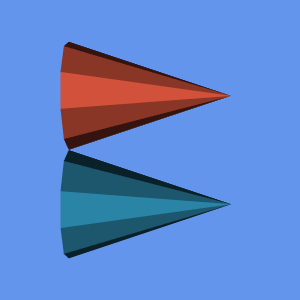Tutorial Step4
Repository source: Tutorial_Step4
Description¶
This example demonstrates the creation of multiple actors and the manipulation of their properties and transformations.
Other languages
See (Cxx)
Question
If you have a question about this example, please use the VTK Discourse Forum
Code¶
Tutorial_Step4.py
#!/usr/bin/env python
"""
=========================================================================
Copyright (c) Ken Martin, Will Schroeder, Bill Lorensen
All rights reserved.
See Copyright.txt or http://www.kitware.com/Copyright.htm for details.
This software is distributed WITHOUT ANY WARRANTY; without even
the implied warranty of MERCHANTABILITY or FITNESS FOR A PARTICULAR
PURPOSE. See the above copyright notice for more information.
=========================================================================*/
"""
# First access the VTK module (and any other needed modules) by importing them.
# noinspection PyUnresolvedReferences
import vtkmodules.vtkInteractionStyle
# noinspection PyUnresolvedReferences
import vtkmodules.vtkRenderingOpenGL2
from vtkmodules.vtkCommonColor import vtkNamedColors
from vtkmodules.vtkFiltersSources import vtkConeSource
from vtkmodules.vtkRenderingCore import (
vtkActor,
vtkPolyDataMapper,
vtkProperty,
vtkRenderWindow,
vtkRenderer
)
def main(argv):
colors = vtkNamedColors()
#
# Next we create an instance of vtkConeSource and set some of its
# properties. The instance of vtkConeSource "cone" is part of a
# visualization pipeline (it is a source process object) it produces data
# (output type is vtkPolyData) which other filters may process.
#
cone = vtkConeSource()
cone.SetHeight(3.0)
cone.SetRadius(1.0)
cone.SetResolution(10)
#
# In this example we terminate the pipeline with a mapper process object.
# (Intermediate filters such as vtkShrinkPolyData could be inserted in
# between the source and the mapper.) We create an instance of
# vtkPolyDataMapper to map the polygonal data into graphics primitives. We
# connect the output of the cone source to the input of this mapper.
#
coneMapper = vtkPolyDataMapper()
coneMapper.SetInputConnection(cone.GetOutputPort())
#
# Create an actor to represent the first cone. The actor's properties are
# modified to give it different surface properties. By default, an actor
# is create with a property so the GetProperty() method can be used.
#
coneActor = vtkActor()
coneActor.SetMapper(coneMapper)
coneActor.GetProperty().SetColor(0.2, 0.63, 0.79)
coneActor.GetProperty().SetDiffuse(0.7)
coneActor.GetProperty().SetSpecular(0.4)
coneActor.GetProperty().SetSpecularPower(20)
#
# Create a property and directly manipulate it. Assign it to the
# second actor.
#
property = vtkProperty()
property.SetColor(colors.GetColor3d("Tomato"))
property.SetDiffuse(0.7)
property.SetSpecular(0.4)
property.SetSpecularPower(20)
#
# Create a second actor and a property. The property is directly
# manipulated and then assigned to the actor. In this way, a single
# property can be shared among many actors. Note also that we use the
# same mapper as the first actor did. This way we avoid duplicating
# geometry, which may save lots of memory if the geometry is large.
coneActor2 = vtkActor()
coneActor2.SetMapper(coneMapper)
coneActor2.GetProperty().SetColor(colors.GetColor3d("LightSeaGreen"))
coneActor2.SetProperty(property)
coneActor2.SetPosition(0, 2, 0)
#
# Create the Renderer and assign actors to it. A renderer is like a
# viewport. It is part or all of a window on the screen and it is
# responsible for drawing the actors it has. We also set the background
# color here.
#
ren1 = vtkRenderer()
ren1.AddActor(coneActor)
ren1.AddActor(coneActor2)
ren1.SetBackground(colors.GetColor3d("CornflowerBlue"))
#
# Finally we create the render window which will show up on the screen.
# We put our renderer into the render window using AddRenderer. We also
# set the size to be 300 pixels by 300.
#
renWin = vtkRenderWindow()
renWin.AddRenderer(ren1)
renWin.SetSize(300, 300)
renWin.SetWindowName("Tutorial_Step4")
#
# Now we loop over 360 degrees and render the cones each time.
#
for i in range(0, 360): # render the image
# render the image
renWin.Render()
# rotate the active camera by one degree
ren1.GetActiveCamera().Azimuth(1)
if __name__ == '__main__':
import sys
main(sys.argv)